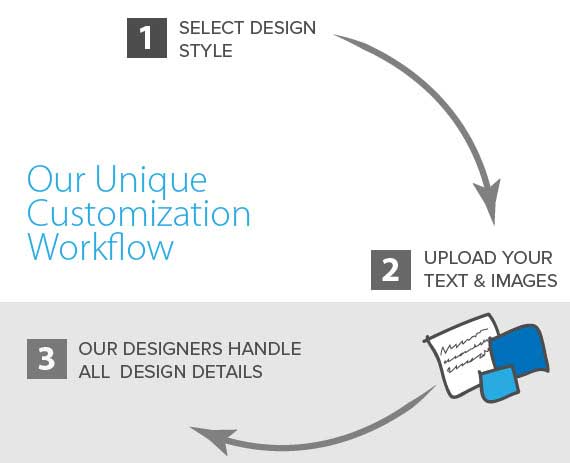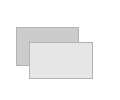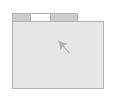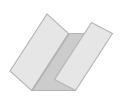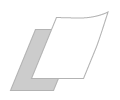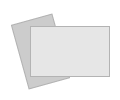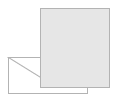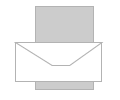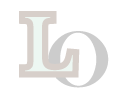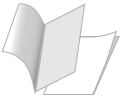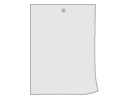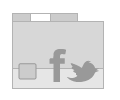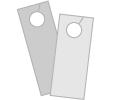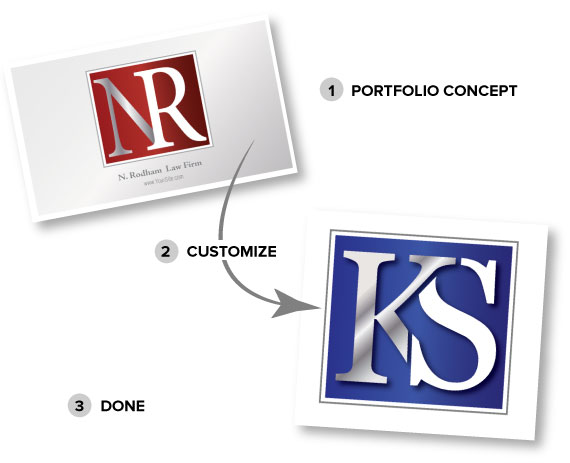If you want to design & submit your own files
follow these guidelines to get the best print quality:
We want to deliver exceptional printing that will help your business grow. Laying out your files correctly and submitting them in the proper format will help assure your orders process quickly and at the best quality.
Your order will be printed on a high resolution commercial press. It is important to understand the difference between press printing and digital printing that you may be familiar with. The quality of our press prints is superior to digital prints, and those you find at local copy and print shops. Our press is capable of printing extremely accurate and fine details. The better your files are, the better the final printed results will be.
Here are some of the basics that you must adhere to if you want optimal results.
Use CMYK Color:
Your files must be set up using CMYK color settings. The default setting on most computer programs is RGB, which is what you will use for digital printing. However, a press uses true CMYK color, and your files need to be in that format. Most professional software such as Adobe, and Quark products will easily allow you to work in CMYK. However, many consumer programs simply assume you will only print on inkjets and lasers printers, and do not offer the CMYK option. Please check your software manual if your software offers CMYK and how to setup your files in CMYK mode.
If you submit files in RGB mode, we can still print them for you, but you must give us your approval that you understand there may be significant color shifts and quality degradation.
Resolution:
The second most common mistake we see is that customers submit files with low resolution images. You may have photos that look great on your computer monitor, but that does not mean they will print well. Each image in your designs must be at least 300dpi resolution. Dpi, means Dots Per Inch. For example, if you are printing a business card, which is 3.5" x 2" in size, your image must be at least 1050 pixels x 600 pixels.
300 Dpi is the minimum recommended resolution for your images. Having a higher resolution up to about 450dpi can help, but only if your image truly is of high quality. Do not just artificially boost your image resolution using software as that will usually hurt your final results. Using high quality photography will assure that your final prints look as good as possible. If you want some truly impressive product photography for your business, try photosolutionz.com studio services. Great photography will transform an ordinary presentation into an extraordinary one that will grab attention and boost your sales.
Fonts:
Fonts are where most customers have problems. Setting up your fonts correctly will make a huge difference in your final prints. All of the fonts used in your design, MUST be converted before we can print. There are 2 options for converting the text fonts in your document.
Option 1: Convert your fonts to raster images ( most common, but not the best choice)
Rasterizing your fonts converts your text to an image. It can either be on its own layer, or combined with the background images, but the end result it basically a pixilated version of your text. If you use an image editing program to create your design, ( such as Photoshop, or Corel) you will most likely use this technique when you create the final file. You have to be very careful not to use very small font sizes with this approach as they will become unreadable. Unfortunately, most common consumer software programs do not offer another option. Just be aware, if you use this approach, your fonts will look worse the smaller they get, so try to avoid anything under 10pts, or fonts with thin, intricate details at small sizes.
Always print your final files at ACTUAL size, to see how your font sizes look and how readable they are. It is very common to view your business card at a huge size on screen, and be dissapointed when you see that fine print come out as a blur because it is far smaller than you thought it was. Please be aware of your actual font sizes and understand that it is your responsiblity to make sure there are no errors in your file setup.
Option 2: Outline your fonts: ( This is the best choice)
Outlining your fonts is the preferred approach and used by all professional designers. For this technique to work, your software has to be capable of generating the proper font outlines. Again, most professional programs such as Adobe Illustrator, InDesign, etc. handle this beautifully. Check your software manual for instructions. For this approach to work , convert all your fonts to outlines, then save your file as a "Press-ready" Pdf. The press quality pdf format, will ensure that your fonts remain high-resolution vectors and not become pixilated. If you set them up correctly, your fonts will remain razor sharp when they go our press. They will be output at 2000-3000dpi, vs. the 300-450 dpi you may be running using the raster approach above. The final result is significantly better with this approach and should be used whenever possible.
Bleeds:
When you print on a digital printer, you will get a white border around your final prints. However, on a press, designs are setup to run large enough to go past the borders, and then cut down to the final finished size. This allows us to run your designs all the way to the edges, without any white paper showing.
To accomplish this, your files need to be setup slightly larger than the final finished size. 1/8" ( 0.125") extra is added to each side. So for example, the finished size of a business card is exactly 3.5" x 2". However, you file needs to be setup 1/8" larger on all four sides, making the image area of your file 3.75" x2.25". Any background images that you use need to be this larger size. However, keep in mind that the extra 1/8" is going to be cut away after the final prints are complete, so do not put any important text or graphics along the edges as they will get cut off. In fact, to be safe you should keep anything important at least 1/8" in from all 4 sides of the final finished size. This is called a safe zone, and you must remember this for any design you submit, business cards, flyers, etc.
See the image below for an illustration of these bleed and safety dimensions. Please call us if you have any questions. We want to make sure you get the best results from your printing and following these guidelines will assure your order processes smoothly.